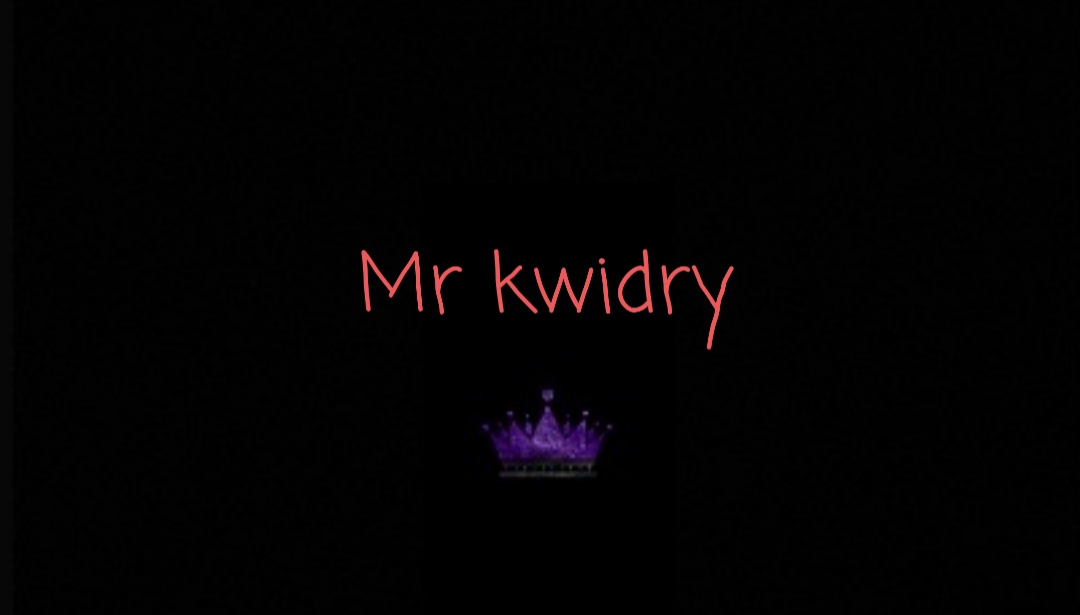Apple’s iPad Pro (2024) is a marvel of modern technology. Sleek, bright, and thin, it feels like technology we were promised when I was a kid. But for as many times as I stood mouth agape at it, I felt pulled back — and that’s not necessarily entirely on Apple to fix.
Now, less than a week after it was announced, I don’t believe I can fully review the iPad Pro (2024) — not yet, anyway. Sure, it’s more powerful, has a better display, and is much thinner — and I’ll get to all that below — but I haven’t really used it for anything that I couldn’t do on last year’s iPad Pro. To really review it, I need more time with it, and I need to try Apple’s promised Final Cut multi-camera software coming later this spring. I need more experiences traveling with it and using it daily for more than just what amounts to a long weekend.
It’s a very expensive device, and I don’t want to rush a recommendation. So while there is more to come ahead, I do think there are some things worth saying now.
iPad Pro (2024) Review in Progress: Design and Build
Last week, I watched a science fiction film in the local theater and in one scene, a character could be seen floating in space, typing on a keyboard with a thin, glowing display hovering just above it. If you ignored the giant robot behind him, you would be looking at what is already possible in the present. I hold this iPad and I see basically the same thing that the protagonist on screen was using. Put me in a blue space suit and float me on the International Space Station, and I could recreate that experience frame for frame. What was once fiction — a ridiculously thin, super-bright computer — is now, not.

The iPad Pro (2024) is an impressive piece of hardware. Previous iPads were already amazing, but it really is difficult to put to words how holding the new iPad Pro feels. It sounds like marketing mumbo jumbo, but I find myself regurgitating this same line because it really does feel this way in practice: it’s impossibly thin and light. It’s not necessarily that you can do anything more with it than you could before — you could argue the new Pencil Pro does allow this to some degree — but rather that Apple has elevated the experience to one that feels like holding up a folder filled with a few pieces of paper.
The fact that this iPad probably has more power than the MacBook Pro with a TouchBar I have on the other side of the room is an impressive achievement.

If you typically put your iPad in a backpack and immediately set it down on a desk with a keyboard attachment, you’ll probably not appreciate the thinness quite so much. Inside the new keyboard case, the iPad is certainly thinner and lighter than last year’s model, but not remarkably so. You really only fully appreciate it when it’s without a case or, as I’ve been using it, in the new Folio case.
Battery life feels about in-line with last generation; I used it as a note pad for four and a half hours at about 60% brightness and ended at 84% battery remaining. That’s by no means a heavy, resource intensive task, but shows it can easily get you through the day if you’re using it for writing or drawing.
The speakers are what I would call “good,” although they are a far cry from those found on the MacBook Pro. They’re certainly good enough and I’ll likely use the iPad Pro more with earbuds or headphones than I will without them, anyway.
Tandem OLED is Stunning
The screen is just as dazzling as you might expect. Using two OLED panels pressed together, which Apple calls Tandem OLED, has resulted in a gorgeous viewing experience. The native resolution of the 13-inch model is 2,420 by 1,668 at 264 PPI. That might not seem like a lot of resolution — it’s just a hair below QHD — but crammed into the size of the iPad, it’s plenty. I never find myself wanting more resolution. I’ve even replicated a sheet I use for tabletop gaming on the iPad, and I feel like it is sharper and crisper than the literal piece of paper I have next to it.
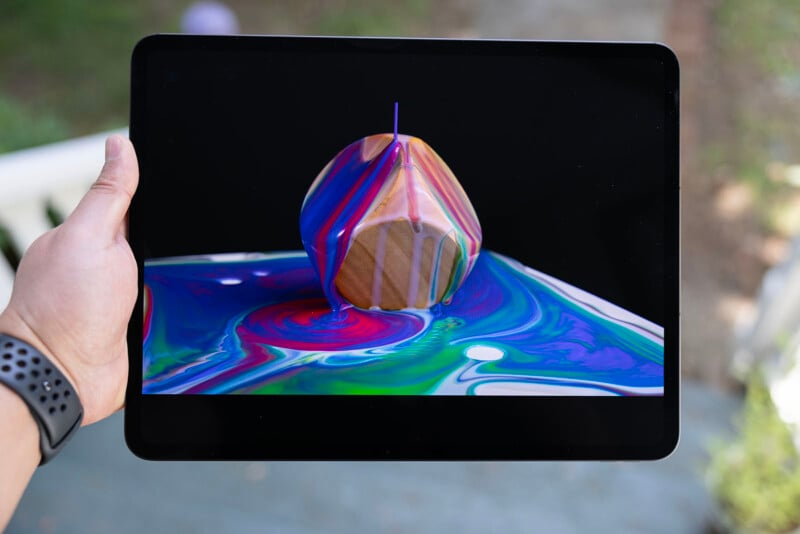
Tandem OLED is not a new idea, but it is new in devices as large as Apple’s iPad Pro. We’ve found references to the tech as far back as over a decade ago. It’s also not the first mobile device to use the technology — for example, Honor has a dual-layer OLED in its Magic 6 smartphone. When two OLEDs are combined like this, they can get ridiculously bright: Honor promises 5,000 nits of peak brightness.
Apple didn’t go that far, and probably because it chose longevity over eye-searing capability. Because it doesn’t have to work either panel as hard as it would if it were a single panel in order to achieve the same brightness, the OLED display should last for significantly longer. Many still fear OLED because of possible “burn in,” so the lower power you can force into each pixel, the longer you can stave off that problem.
That’s not to say the iPad Pro is not bright, quite the opposite actually — it is impressively so. On an airplane at night, this thing lights up the cabin. It has been described to me like an RGB light show that draws eyes from all around you, for better or for worse. Gratefully, you can turn the brightness down and the experience is still fantastic.

While it’s 1,600 peak brightness isn’t more impressive than other displays, it’s the edge-to-edge, full panel, general brightness that is most impressive compared to similar devices and even monitors and televisions. There, it reaches 1,000 nits and that brightness allows it to showcase HDR stunningly well in a variety of environments. The review unit I tested doesn’t use Apple’s Nano Texture display, but I have not found glare to be an issue because of how bright this display can get.
If you do opt to go with Nano Texture, you can expect the viewing experience to be akin to the XDR display. There has been some discussion on how sharpness is affected by this glass, and I am unfortunately unable to comment on that. What I will say is that even though it has a similar design to the XDR display, fingerprints and the pencil aren’t an issue to use on it — it wouldn’t make a lot of sense to use it on an iPad if they were. Cleaning it, though, is special and you should pay close attention to the instructions that come with your iPad.
iPad Pro (2024) Review in Progress: Pencil Pro
I have never loved the experience of writing on a display. For starters, I’m a terrible artist and have pretty atrocious handwriting, so even when I have a real pencil and a real piece of paper to work with, I handle both with the elegance of a bull in a china shop.
But I love writing with the Pencil Pro.
![]()
Apple’s first-generation Pencil never resonated with me. I tried to like it, but it felt clunky, slow, and too far from putting a real pen to paper that I almost immediately discarded it. Now, years later, it feels like Apple has basically perfected the experience. When you hover just above the screen, the iPad displays a dot that shows where you are about to start writing and the size and color of the tip. When the Pencil Pro makes contact, the writing is instantaneous and indistinguishable from an actual writing experience.
![]()
I will note that Apple is not making any claims that the OLED display — the technology of which allows the pixels to refresh faster (nearly instantly) than an LCD — has any bearing on how low latency it feels to use the Pencil Pro. For those who are already using an Apple Pencil on last year’s iPads (which was not me, I skipped that Pencil generation), there probably isn’t a latency improvement here.
![]()
The addition of touch controls and haptics is also wonderful. Squeezing the Pencil Pro brings up a lovely digital panel that lets you make adjustments to the type of drawing instrument you want. Double tapping the side swaps to an eraser, and double tapping again brings you back to the Pencil. Sure, I think turning it around and using the backside of the Pencil Pro would feel more intuitive, but I easily adjusted to the double tap after just a few minutes of using it. I find myself preferring to write with the Pencil Pro over using a keyboard, but that’s probably because of the tasks I am choosing to tackle with the iPad. Typing, for what it’s worth, does feel pretty great.
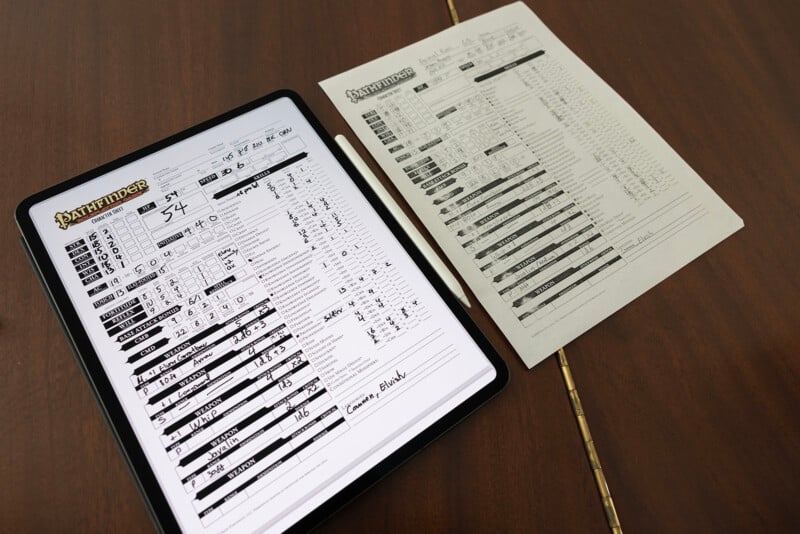
Unfortunately, the Pencil Pro isn’t compatible with older iPads because Apple changed quite a few things on the iPad Pro. Since it moved the cameras to the landscape side, it had to reconfigure that whole section to fit the charging magnets for the Pencil, too. That means that the contact points are not in the same spot as they are on older iPad Pros.
iPad Pro (2024) Review in Progress: Magic Keyboard
For this portion of the review, I’ve switched over to the new iPad Pro Magic Keyboard which has gotten so much better over the years. This latest is improved, albeit only slightly when compared to last year’s version, at least from a typing experience perspective. It does add a function row, though, which is great to see, and it brings with it the same keys I’ve come to expect on Apple’s standalone computers.
If there was one thing I would improve about the typing experience it would be the angle, as I typically like the back of the keyboard to slant up just slightly. At present, I am typing perfectly flat, which feels a bit awkward. I understand this is probably a personal thing and not up to Apple to solve.
![]()
The touch pad also feels great to use, although I still prefer a mouse if I can use one. Luckily, Apple’s Magic Mouse (which many of you hate but I actually like) works great with the iPad and connects immediately with Bluetooth.

Earlier, I mentioned that the iPad makes me feel like I am in the future promised to me in science fiction — floating in space with a thin keyboard and a hovering display. But I do want to point out that all that character I referenced was doing with that technology was typing. I can relate.
iPad Pro (2024) Review in Progress: Future Hardware Tethered to the Past
I was writing that section above on the iPad, and even though the keyboard was attached, it wanted to give me text suggestions. “That’s annoying,” I thought. “I should turn that off.” I did, but for the entire time I was writing, a chunk of the bottom of the screen continued to show a blank gray bar. Even though the suggestions were minimized into the corner, I couldn’t have that bit of screen space back.
As powerful and useful as the iPad is, this operating system finds ways to regularly remind me I’m not on a computer.
iPadOS remains my biggest hurdle when it comes to using an iPad. I believe that Apple is at a bit of a crossroads. On the one hand, iPadOS is absolutely wonderful for treating its iPads as consumption devices. Now, more than ever, there is no better way to watch something when you’re on the road than with an iPad. After using one, watching shows on a MacBook feels bizarre and clunky.
But on the other side, iPadOS is difficult to use for anything beyond typing because of the way files are managed. Beyond the Files app, which is pretty universally disliked by creative professionals, the ecosystem of apps really doesn’t feel like it is meant to facilitate working on anything other than an iPad. If you never plan to leave the iPad, that’s great. But that’s not how I work — and I don’t think it’s how many of you work either.
Apple is therefore riding line of continuing to make its iPads usable and approachable for content consuption while on the other side trying to make them more powerful and usable for content creation. For many types of content creation, it works great right now. For others, there is work to do.
Can you work on an iPad? Absolutely. There are tons of drawing apps, note apps, and even photo and video editing apps — Final Cut for iPad 2, DaVinci Resolve, and Luma Fusion are all excellent. But what if you don’t want to do everything on iPad? What if you use both an iPad and a computer? There, it gets tricky.
Final Cut can go one way — iPad to full computer — but not back. DaVinci Resolve is the most adept at allowing work between both devices, but even that isn’t super clean as you have to export the project from one to the other. Luma Fusion also offers this functionality, but the company’s user base on desktop isn’t to the point of Blackmagic, Apple, and Adobe. Speaking of Adobe, the company has floundered for years when tasked with giving its users mobile editing capability. Rush was billed as a way to do that, but it hasn’t seen a meaningful update ever. Before that, Premiere Clip was laughably bad. When it comes to real, professional video editing on a mobile device, Adobe is the worst.
![]()
The Photoshop and Lightroom experiences are certainly better if not heavily reliant on the cloud, but the main issue with all of this is that it feels like a hassle. If I have a Mac Studio and a MacBook Pro, I can take an external drive and — as long as all the files are on that SSD — open and edit it on either device without issues. That’s not how the iPad-to-desktop ecosystem works; well, not as cleanly and barrier-free, anyway. I don’t know who is more to blame for that, the companies making the apps or the limitations of iPadOS, but until this is clean, it’s very difficult to work in a multi-device setup.
So the apps don’t necessarily facilitate the work I want to do and that might be on them as much as it is on iPadOS.
There are limitations with iPadOS, and arguing otherwise is disingenuous. You can do a lot, but eventually, you will hit a wall. We’re going to give this a solid try, though: one PetaPixel editor has decided he will force himself to only use an iPad for everything for a month to see if he can really adapt to life in iPadOS and we’ll come back with his findings in the full review. Even if he can, it’ll be hard to argue that moving back and forth from computer to iPad is easy if what you’re doing requires multiple files.
In this sense, the iPad Pro is an astounding piece of future technology that is chained to iPadOS. While iPadOS has become more useful and more flexible over the years, it is still not as capable as many need it to be. If the iPad was what it was when it launched — a $499 tablet — this would not be as much of an issue. But it’s not: the iPad has changed dramatically and Apple talks up the performance of it time and again and charges a lot more for it, too — more than some of its laptops cost.
I just want to let this ride loose on the highway but I feel trapped on side streets. Once in a while I can let that M4 engine roar but then I have to slow down for a stop sign or a speed bump.
iPad Pro (2024) Review in Progress: More to Come
If you’re already a fan of working on the iPad and you’re just wondering if these updates are worth it, I would say yes. The thinness and weight feel magical and the new Pencil Pro feels like Apple has really hit its stride. The display is stunningly beautiful and I think students and many artists will find so much to love here. Photographers and filmmakers, though, will have to exercise some patience.
Multiple members of the PetaPixel team will be using an iPad Pro for the next several weeks to really get a handle on it. We also really want to see Final Cut Camera and its integration with Final Cut for iPad 2 before we come to a final recommendation because it sounds like an experience that will make the iPad Pro worth having. As a result, we aren’t willing to lay down a recommendation yet. We think the high asking price of the iPad Pro — as worth it as it might be for the size and brightness — requires more consideration than just a few days.
creditSource link